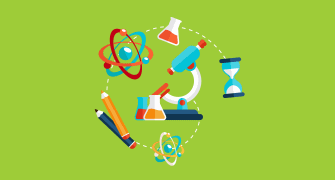Internet doesn't work for a single customer
{"name":"Internet doesn't work for a single customer", "url":"https://www.quiz-maker.com/QPREVIEW","txt":"Test your knowledge and troubleshooting skills with our Internet Connectivity Quiz designed for customer support agents. This quiz guides you through essential steps to diagnose and resolve internet issues for customers effectively.Ensure no administrative blocks are presentCheck connection statuses and device settingsGather necessary evidence for effective communication","img":"https:/images/course6.png"}
More Quizzes
Health Connect America Interest Form
420
FAQ Hunt 2
6318
Steel Bracing #26-46
23120
Star Wars Trivia
10517
Ace Your US History Final Exam: Free Challenge
201051773
Think You Know Milady Chapter 24 Facial Makeup? Take!
201053007
Free Dynamiczes: Interactive Review
201021863
Which Q-Force Characters Best Match Your Style? Take Now
201033927
Wildlife Population Ecology
15822856
All Statements Regarding Archaea Are True Except? Take
201057134
Child Welfare Issues & Trends
15825239
Diary of Anne Frank: Test Yourself on Part 2
201031408